To keep our online accounts safe and secure, we generally use passwords that are unique and consist of multiple characters. Now, after setting the password for a longer period, it is a common thing that we might forget it if not noted down elsewhere. A simple solution to this problem of yours is Samsung Pass.
This program comes with various features and one of them is the availability of storage space for all your login details. In addition, you can also log into various applications and websites by using your credentials.
Here in this article, I will provide an overview regarding Samsung Pass and how to use it.
What Is Samsung Pass?
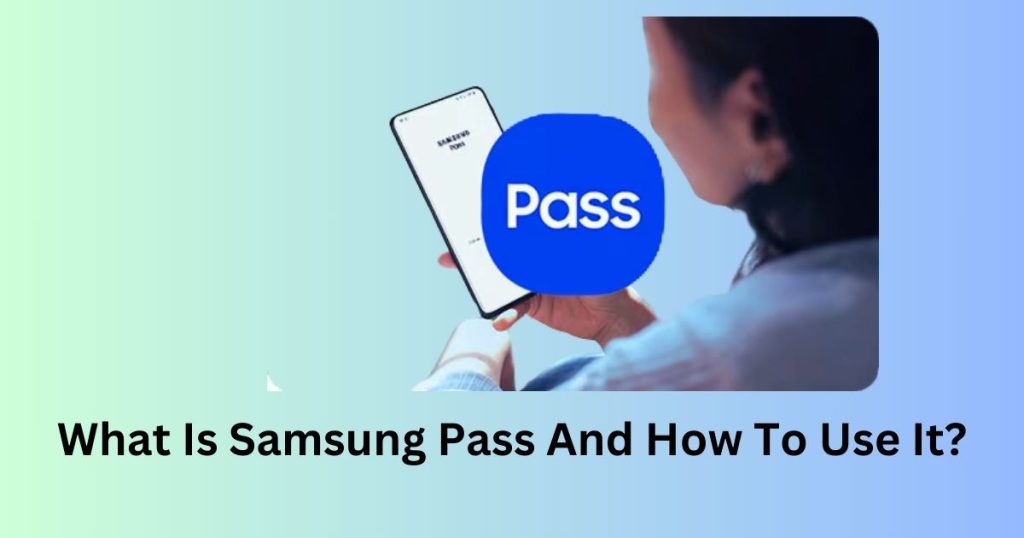
If you own a Galaxy device then you should know about this feature i.e. Samsung Pass. It is a free password manager which can be used to store all your passwords and important files such as payment method details and addresses. This manager is protected by Samsung Knox which ensures that the saved data are safe. According to Samsung, it encrypts your data and saves it in a “Trust Zone” so that anyone without permission cannot access it.
What Is Samsung Pass Used For?
Every individual who owns a Samsung Galaxy has access to Samsung Pass. One criterion which has to be met is your operating system should be Android 7.0 or higher. For someone who has rooted their device, this feature might not be as effective as you desire.
An advantage of saving passwords here is, you will save a good amount of time while logging into websites. You can either enable auto-fill or use your biometric details to proceed further.
How to Set Up Samsung Pass on Your Galaxy Phone
The overall interface of Samsung Pass is straightforward to use. You should have a Samsung account to access the various features and applications provided here. If you still dont have any then the following steps will assist you in creating one.
1. The first step is to open the Samsung Pass on your device.
2. On encountering the welcome screen, hit the continue button.
3. Once you come across the login interface. enter your details.
4. On logging in, verify your identity by scanning your fingerprints.
After the above process is done, explore the settings section and turn on the autofill option. To do so, follow the below-mentioned straightforward steps.
1. After you land in the settings area, scroll down and select the General Management option.
2. Tap on it and move to Passwords, Passkeys, and Autofill.
3. The next step is to tap on the preferred services and select Samsung Pass.
4. It is important that you set Samsung Pass as the default autofill service on your Galaxy device.
How to Use Samsung Pass to Log In to Apps and Websites on Your Galaxy Phone
Once you have all your required details in your Samsung pass, you have access to log into any application or website without repeatedly entering the credentials.
Now if you are wondering how this is done then the below-mentioned examples will clear your doubt.
1. On accessing any website, tap on the blank space to fill in your Username, Email, or Password.
2. A pop-up will appear indicating that you can use your saved details to fill this field.
3. On tapping on the details, Samsung Pass will require your verification details. You can use your fingerprints to effortlessly complete this step.
4. For filling in the passwords, you can continue with the same process and proceed further.
Conclusion
Thus, in this article, you get an idea regarding Samsung Pass and how to use it. There are many pros and cons to this feature which will unlock once you start using this service. Make sure you have an active internet connection so that all the passwords are saved without any interruptions.
