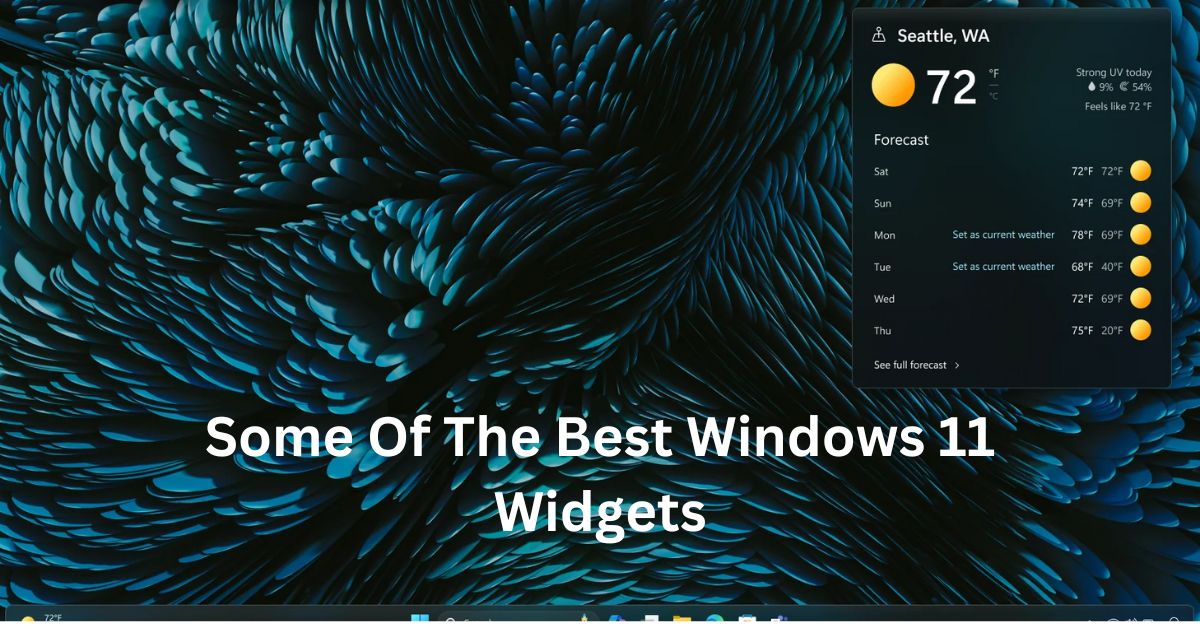If you are a Windows 11 user and want to access valuable information and tools quickly, don’t forget to utilize some useful widgets installed on your device. They are arranged in the widgets board and accessed through the Taskbar icon or keyboard shortcut, e.g., Windows+W.
You can add some third-party widgets in addition to the installed ones by exploring the Microsoft Store. In this article, I will share information regarding some useful widgets that you should try to increase your efficiency.
Best Windows 11 Widgets That You Must Try
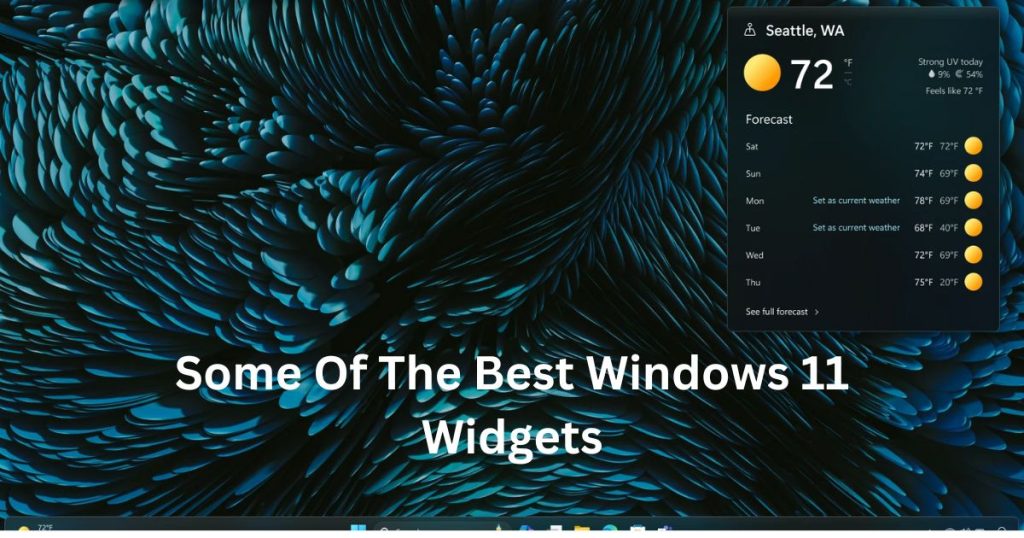
Outlook Calendar
Outlook Calendar should be the ideal widget on your board if you would like to note your daily activities on a calendar. With this, you can follow your schedule easily and add your upcoming events without opening the application.
One good thing about Outlook Calendar is that you can add multiple calendars in one place to manage schedules accordingly. You can adjust the widget size accordingly, depending on how many calendars you add.
Sports
This widget can be your best pick if you are a sports lover. With the assistance of the Sports widget, you can track the latest news and updates regarding your favorite teams and leagues. You can access the major ones like Premium League, Bundesliga, ICC, IPL, etc., and many more. Interestingly, you can mark your favourite tournament to view their stories as soon as possible.
As these widgets derive information from MSN, you can be relieved because they are updated in real-time. Adjust the widget sizes, ranging from large to medium to small, according to your preferences.
To-Do List Widget
We often update our activities in a to-do list to maintain our daily schedule. If you use the Microsoft to-do list, add the widget to the widget board to create schedules effortlessly. This widget has two views, one of which is Tasks. This allows you to switch between tabs using a dropdown button to check all your tasks. The next view is My Day, where you can check all the happenings on a particular day.
Explore the widget and search for the + icon to create a new task. Click the star button to mark the important tasks so you don’t forget them.
Focus Session
If you lose focus while working, this widget can help you greatly. You can turn on the Do Not Disturb option, which disables software notifications. You can adjust the period, ranging from 10 to 240 minutes. So whenever you feel like working, explore its settings section and personalize its actions.
Phone Link
Adding a Phone link widget to your device lets you use the Android applications on your PC. The overall process to connect them is straightforward and requires only a few steps. On activation of the widget, the device name is displayed on the screen, along with the connection status, battery percentage, wifi, cellular data status, etc. Clicking on these icons displays the related information, which lets you perform various activities.
MagicPods
If you are a regular AirPod user, MagicPods can help you have a better experience. Adding this widget lets you track your AirPods’ battery level and sound quality. In addition, you get to enjoy some amazing features such as auto-connect, auto-play/pause, and ear detection. To start with, MagicPods offers a free trial that can be upgraded if you start liking its features.
Conclusion
Thus, here, you get access to some interesting widgets for Windows 11, which increases your efficiency. The widget icons, which are available with a dropdown menu, will reduce the workload of opening the software regularly. Make sure you keep them updated to enjoy the latest features as soon as they are released.