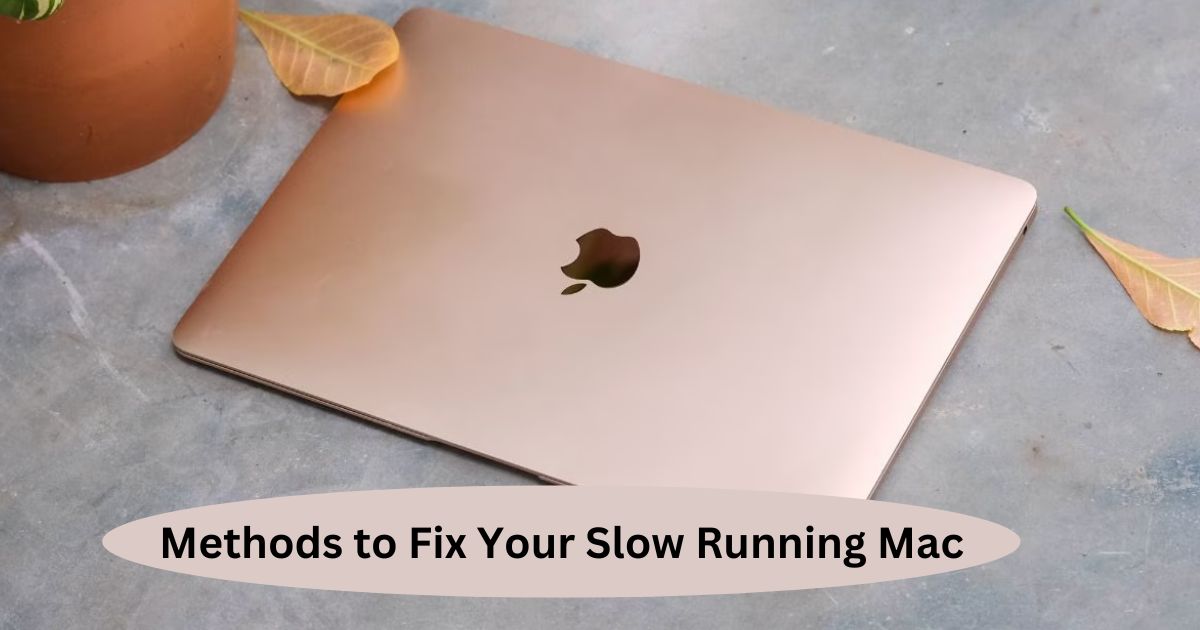The Mac is one of the most preferred devices for working professionals due to its premium features. Many factors lead to the choice of this device, and faster processing is one of those. The stored data are secured here, and malware attacks are less likely unless you download third-party software. One issue with this device is that the Mac seems to slow down when regularly used for years. But don’t worry, I bought you some solutions to this problem which will help you greatly.
In this article, I will share some effective methods for fixing a slow-running Mac. So, without further delay, let’s get started.
6 Tips To Fix Slow Running Mac
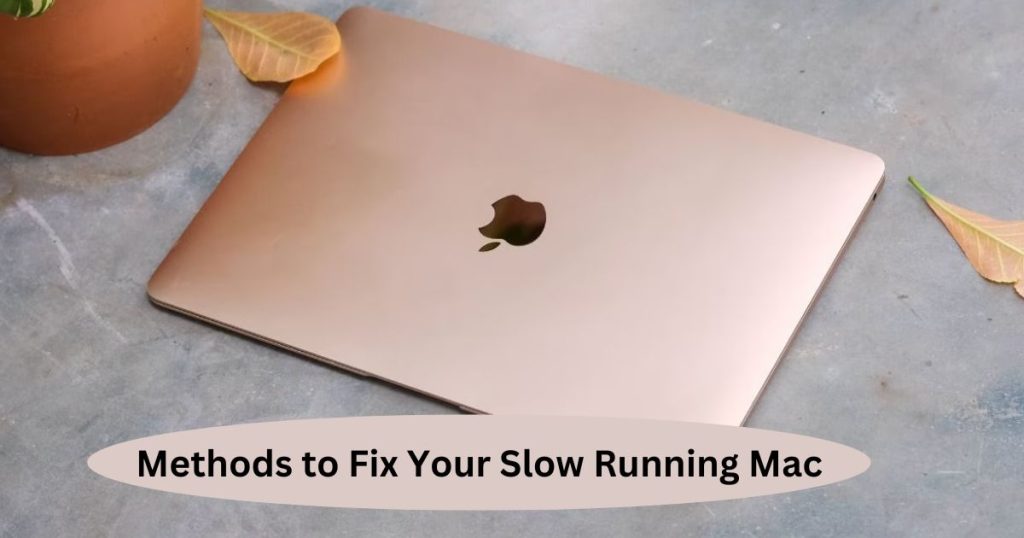
1. Outdated Operating System
This is one of the major reasons for devices’ slow running. Software updates are solely intended to fix bugs and other issues. However, if you do not update your software for a longer period, it will increase the risk of malware entering your system. So download that file whenever you see that that device has a new update. The overall process might take a few minutes to complete.
2. Restart your Device
A good thing I experience while using a Mac is that it offers an extended battery life. This means we can go on with our work and presentations without the need to charge them on multiple occasions. At times, you might experience that the device lags a bit after being used for 4-6 hours regularly. In such situations, you can try restarting the device and see the results. It is observed that once you restart the device, the efficiency of the in-built software increases. So, make it a habit to restart your MAC at least once or twice a week.
3. Free Up Storage Space
No matter which device you use, each has built-in storage sufficient for all your activities. But this space often gets used up when downloading a good range of software. In addition, as you add your files, such as images, videos, and documents, they all get stored in your device’s internal storage. This slows down your device to a great extent and prevents you from smooth navigation. So, clearing the cache regularly is recommended to refresh the built-in storage.
To check the space available on your Mac, tap on the Apple icon at the top of the screen. The storage option will appear, and your result will be displayed.
4. Close Apps You Aren’t Using
It is one of the bad habits that each of us has and needs to be rectified as soon as possible. Even if some software is not in use, we keep it running in the background. This uses more system resources, which ultimately slows down the device. Moreover, it consumes additional battery power, requiring frequent recharges.
5. Close Browser Tabs
Opening too many browser tabs also impacts your computer performance. It is useless to open 10 tabs at once and just use a few of them. So, if you are not working on it any better, close that tab to save extra resources being used.
6. Upgrade your device
When the hardware has been used for some years, it gets worn out. In such cases, getting a new device will be a better option. I am saying this because repairing the old Mac might cost you a lot of repair charges. The hardware is indeed costly and might not work well even after repair. So, a device change will be the perfect call in this scenario.
Conclusion
Thus, here are some effective methods to try when your Mac is running slow. These steps will help you decide and have an efficient work schedule. If you still have issues, move to your nearest service centre.